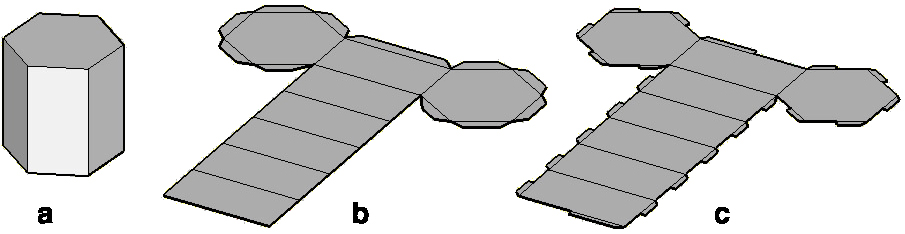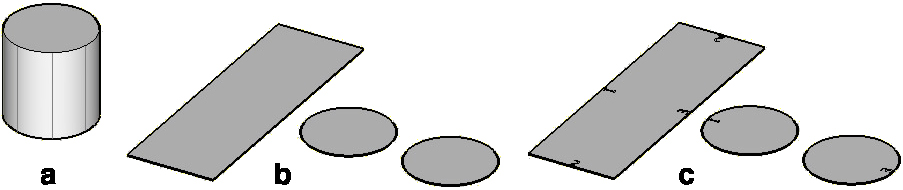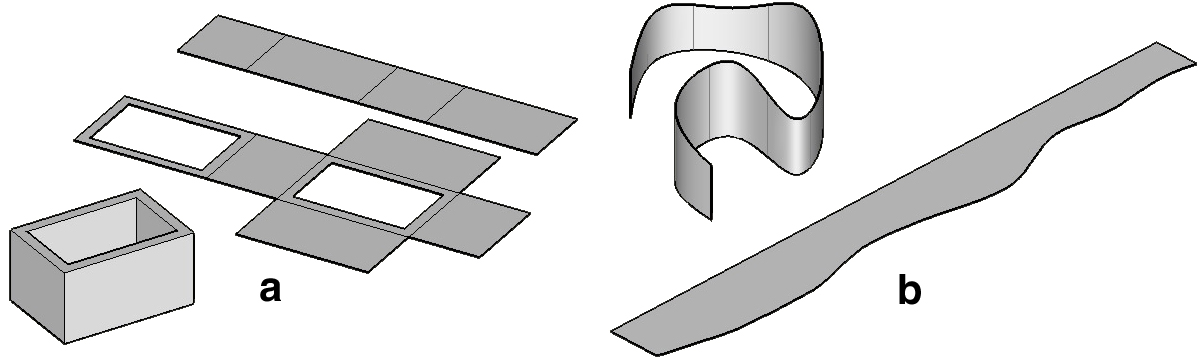Unfold
Unfold
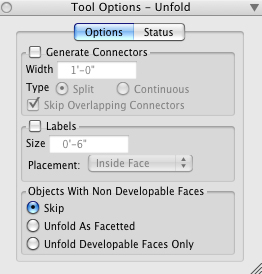
The Unfold tool options palette.
|
The Unfold tool is new in bonzai3d 3.0 |
New in v. 3.0 |
This tool is used to unfold objects, which can be surfaces or solids, facetted or smooth, except in the latter case they need to consist of developable surfaces or otherwise they can only be unfolded by converting them to facetted. These and other options can be set in the Unfold Tool Options palette.
Generate Connectors: These only apply to facetted objects and when on the program generates extensions at the edges of the unfolded pieces to be used to glue corresponding edges together. There are two types: Split an Continuous. They are illustrated below. When unfolded edges meet at tight angles, it is possible for connectors to overlap. You can instruct the program to Skip Overlapping Connectors or accept them as they are.
Labels: You can instruct the program to generate numeric labels that mark corresponding edges. For complex objects, the labels help reassemble to object. You can set the Size of the labels and can choose one of three positions from the Placement pop-up menu. See example below.
Unfolding hexagonal extrusion with (b) Continuous and (c) Split connectors.
Unfolding a cylinder (b) without and (c) with labels.
Objects With Non Developable Faces: Developable are surfaces that have been generated by sweeping a straight line, possibly on a curvy path. Surfaces that have multi-directional curvatures are not developable. The surfaces of facetted objects can always be unfolded. Smooth objects can only be unfolded when they consist of developable surfaces. If not, one of three options can be selected from the tool options palette: Skip, Unfold As Facetted, or Unfold Developable Faces Only. Examples are given below.
(a) Unfolding a 3D enclosure (wall object). No matter how complex
it may be, it is always facetted and it will be unfolded.
(b) Unfolding an extruded spline. Being curved in one direction it can be unfolded.
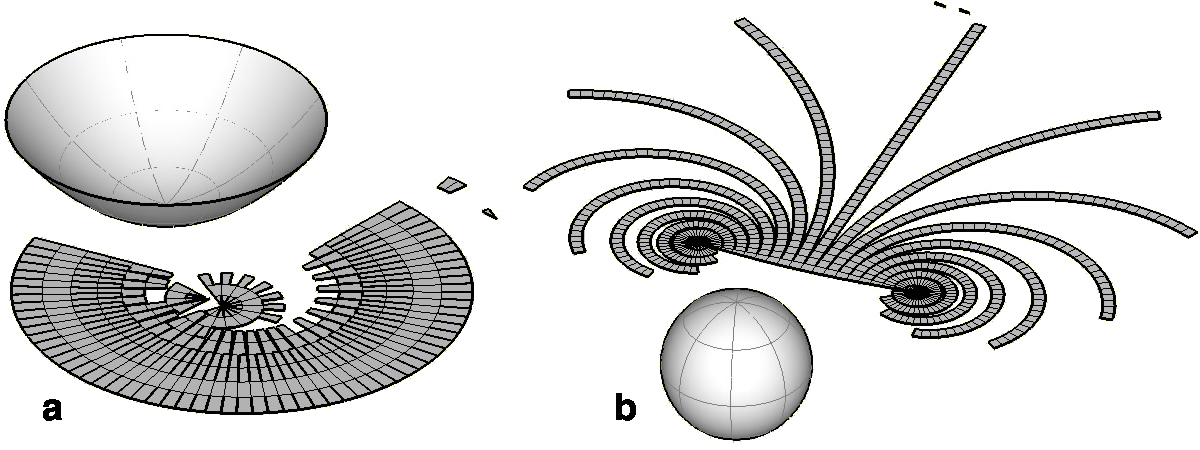 Unfolding (a) a paraboloid and (b) a sphere.
Unfolding (a) a paraboloid and (b) a sphere.
They both have multi-directional curvatures and are not developable.
They have been unfolded by converting them to facetted
The Unfold tool is applied by clicking with it on the object to be unfolded. When the object is facetted, where you click is significant, as the unfolding starts with the segment that is the closest to the pick point. Consequently, picking at different points results in different unfolding patterns. When the object is smooth, where you click is insignificant.